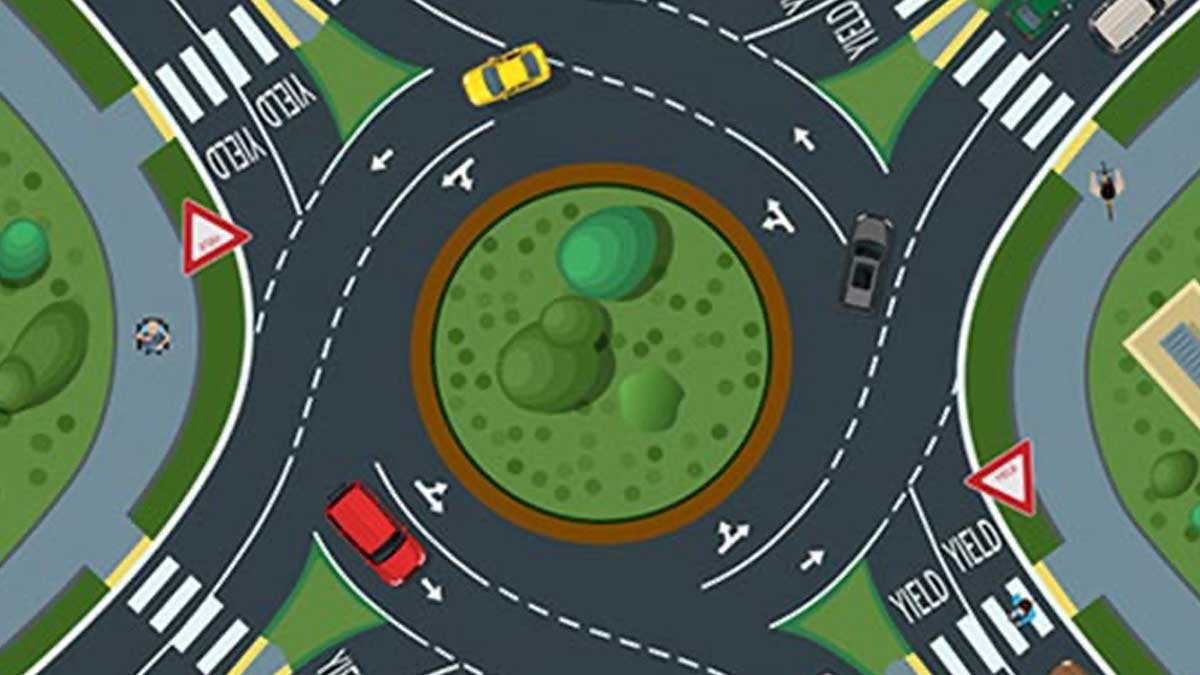Inbound Leads. You've heard this used in various settings, but what does it actually mean? Essentially, these leads are ones who contact us first for us to then actively pursue. On our corporate and marketplace sites we collect form submissions from prospective sellers and route them to the Sales organization. As of today, improvements have been made to ensure every inbound seller lead is captured in HubSpot identically, communicated with promptly after filling out a form, and most importantly, go to the right point person for triage and follow-up.
This process may change and evolve over time as we continue to grow and/or change what we need this automation to do for us. If you have an enhancement suggestion or a change request, please inform Megan Beer.
IMPORTANT: These forms and external email communications are currently only in English at this time. Work is currently being done to translate these forms into all supported languages on our site.
Ownership Routing
When an inbound lead is generated, we first look to see if this contact is within HubSpot with a known Contact Owner. If an owner has already been associated to the contact/lead, that ownership is protected. If no record, or prior ownership, is recorded we automatically take care of routing the lead based on their submission details.
New, unassigned, leads and routed based on the below.
| Energy Leads | Francisco Cue |
| Government Leads | SalesSupport@govdeals.com |
| Heavy Equipment Leads |
APAC: Hugh Yu EMEA: Jack Potter North America: Nick Woods |
| Industrial Leads |
APAC: Hugh Yu EMEA: Jack Potter North America: Bryan Cierley |
| Retail |
Enterprise ($100M+ in annual revenue): Mark Dunlap SMB (less than $100M in annual revenue): Jacinta Millikin, Blessing Smith and Kim Wafer |
If a lead comes to your attention and it is not deemed appropriate for your vertical, please reassign to the right person and encourage them to engage the lead within one (1) business day.
Submission Process
Once a form has been submitted, several things happen automatically within HubSpot in addition to the ownership assignment. From internal and external communications to tracking and properties being set - a lot happens.
External Autoresponder
The lead is sent an email, acknowledging their submission has been received. This email is branding based on the site where they completed the form and are informed to allow one (1) business day for a response, but if they have an urgent need they are given a phone number to call, which has been provided by Customer Service. This number is dynamic based on their submission details:- APAC: +86 400 820 9860
- EMEA: +44 207 098 3792, selecting Option 2
- North America
- AllSurplus/Corporate: +1-855-587-8810, selecting Option 3
- LCOM: +1-800-310-4604, selecting Option 1
Internal Autoresponder and Task Assignment
An email will be sent to the contact owner of the inbound lead, with all the submission details. A quick link to view the contact record will also be included to make this a seamless process.
It is expected all leads will be reviewed and actioned within one (1) business day. To ensure this is met, a task is also assigned to the contact owner, due within this time period.
Properties Set (Contact & Company level)
The following properties are set automatically:
- Lead Source = Inbound / Customer Service
- Lead Type = Inbound
- Seller Marketing Campaign(s) - set by form
- Contact Us Form
- LSI-Inbound-001 (Customer Service Intake Form)
- Ready to Sell
- Requesting more information
- RSCG-BAS-001 (LCOM's Become a Seller Form)
- Contact Status = MQL (if only status is Prospect, SRL or Unknown - will not override SQL, Customer, etc.)
- MQL Milestone = Assigned
- Lifecycle Stage = MQL
- Retail Only: RSCG Client Profile = SMB or Enterprise based on company revenue
As we have multiple forms across our websites, below outlines each one in case you'd like to reference the process.
| Inbound Forms | ||
| Corporate Site |
When 'Selling Surplus' is selected Form at the bottom When 'Selling Surplus' is selected |
|
| AllSurplus |
When 'Selling Surplus' is selected When 'Contact Us' is selected Main form on the page |
|
| Liquidation.com | Become a Seller | |
| Go-Dove | Contact Us Form | Follows AllSurplus branding |
| GovDeals | Coming soon! | Part of the GovDeals modernization project |
| Customer Support | Intake Form | Leads if they call our CS team |