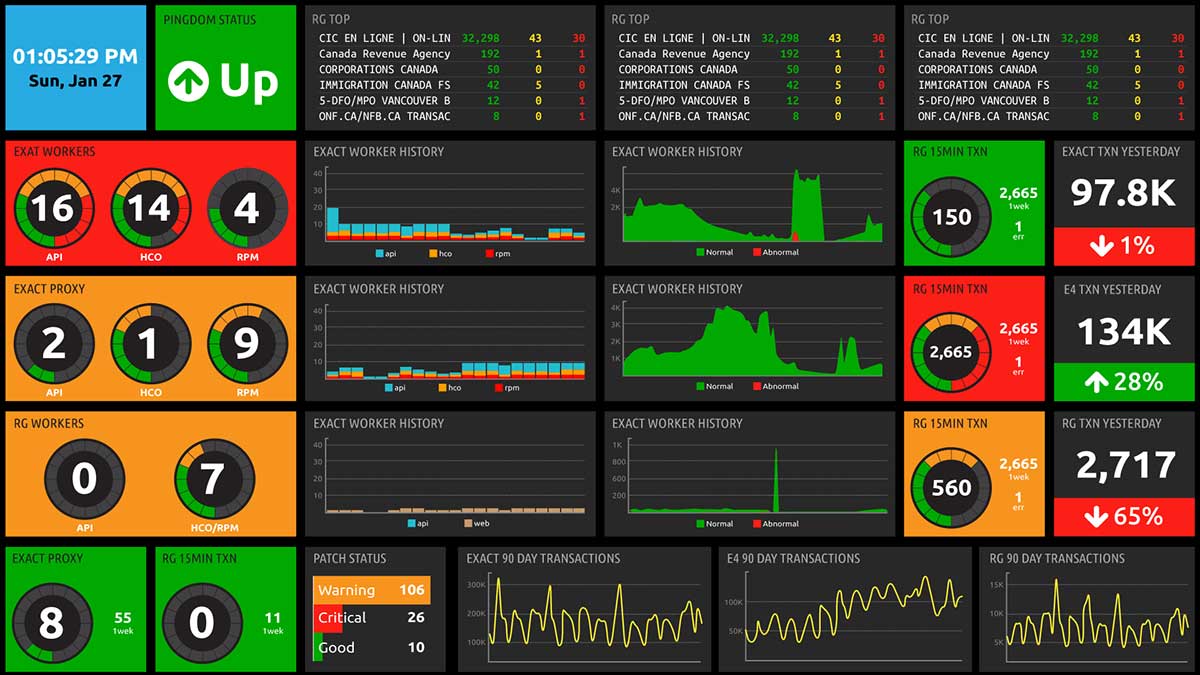Listening to the various members of the Sales team, it became clear a unified and uniformed dashboard needed to be created to showcase the activity of the Sales team by Vertical and/or individual.
The new dashboard is available for all to use and filter accordingly, but please do not edit any of the reports. Details on how to filter, as well as what each report provides is detailed below.
PRO TIP: Make this your default dashboard by selecting Actions in the top right corner of the dashboard and select Set as default
Filtering the Dashboard
The benefits of everyone using the same dashboard ensure all metrics are being reported the same way across the company. Filters will allow you to only show the results you need, pertaining to you, your team, or selected individuals of your choosing.
In the left corner, above all the reports, click on the link to Filter dashboard. From here you'll have a few options to customize your view:
- Date Range will change all the reports to showcase the data within the time criteria you've entered.
- Owners will allow you to chose a single owner, or specific owners, of activity you'd like to review further.
- Teams will allow you to see a whole team's activity.
- Deal Pipeline will update any deal reports on the dashboard to be for the pipeline selected - this will not impact all of the reports.
- Ticket Pipeline will update any ticket reports on this dashboard to be for the pipeline selected - this will not impact all of the reports.

Reporting Included
Each report has been assembled so all teams can report on the same metrics. Below outlines each report to help ensure everyone in on the same page.
Rolling 14-Day Comparison Activity Report
 This report will showcase the total count of activities logged in the last (rolling) 14 days. Activities we monitor are emails sent to contact, tasks, email replies from contact, meetings, and calls. Clicking on the numbers themselves will open a window with additional details into these activities.
This report will showcase the total count of activities logged in the last (rolling) 14 days. Activities we monitor are emails sent to contact, tasks, email replies from contact, meetings, and calls. Clicking on the numbers themselves will open a window with additional details into these activities.
The percentages under each number is a comparison to show how activities have progressed over the previous (rolling) 14 days.
Rolling 14-Day Activity Report by Owner
 This report takes the above report and visualizes it for team performance to see which member of the team accounts for the most activities logged in the past (rolling) 14 days. Clicking on the colors in the pie chart will open a window with additional details into the specific owners activities.
This report takes the above report and visualizes it for team performance to see which member of the team accounts for the most activities logged in the past (rolling) 14 days. Clicking on the colors in the pie chart will open a window with additional details into the specific owners activities.
MQL's to be Actioned by Owner
 This report is a visual representation of the volume of MQLs needing to be actioned by the contact owner. Clicking on the colors in the pie chart will open a window with additional details into the specific owners MQLs.
This report is a visual representation of the volume of MQLs needing to be actioned by the contact owner. Clicking on the colors in the pie chart will open a window with additional details into the specific owners MQLs.
An MQL needing to be actioned is calculated by one of two ways:
- No activity has been logged in HubSpot on the MQL since they became an MQL; or
- It has been 3 days since activity was logged on the MQL
MQL's to be Actioned
Similar to the above pie chart, this is a detailed view into the MQL's needing to be actioned. Clicking on the contacts will open a new tab with the contact record.
New MQLs - No Activity
This number identifies how many contacts are new MQL's and have no activity logged against them since becoming an MQL. Clicking on the number will open a window to provide more detail.
3-Day Aged Working MQLs
This number reflects the count of MQL's that haven't recorded any activity in the system for the past 3 days and should be actioned through either further activities or moved to a nurture milestone.
Current Working MQLs
This number identifies how many MQL contacts that have logged activity within the past 3 days, which we are classifying as an actively worked MQL.
Qualified 30 Days
The total count of contacts that have been moved to an SQL status within the last 30 days.
Prospect Qualified 30 Days
The total count of contacts over the last rolling 30 days that became an SQL from the Prospect stage, skipping the MQL stage altogether.
Sequencing SQLs - 30 Days
The total count of contacts over the last rolling 30 days that became an SQL where at least one sequence campaign was sent to the lead.
MQL Milestone Duration
This report outlines the time a contact spends in each MQL milestone before becoming qualified or unqualified. This reporting has only been in place since Mid-February '21 and will continue to get stronger as time goes on.
Monthly Contact Lifecycle Funnel
This report shows the volume of contacts added into HubSpot at the MQL, SQL and Customer status stages in the current month.
Deals Closed Totals vs Goal **Coming Soon!**
This report will show Closed Won deals in the last 30 days against the forecasted GMV goals established for the month.
Contact Stage Duration
Similar to the MQL Milestone Duration report, this report outlines the time a contact spends in each stage from Prospect/Lead to MQL to SQL and to Customer.
Lead Close Time
Simplifying the report mentioned above, this report shows the average time it takes for a Prospect to become a Customer.
Deals in Progress (FY close date) vs goal **Coming Soon!**
This report will show the deals closed won and in progress, with forecasted close date, against the projected GMV goals established for the FY.
SmartAcre MQLs - Rolling 14 Days
This report will show any MQL generated over the previous 14-day period, where they've been exposed to a SmartAcre campaign. While these campaigns are geared towards Retail and Heavy Equipment, it is possible for existing Prospect belonging to another vertical to get tagged - as we protect the current owners of contacts.