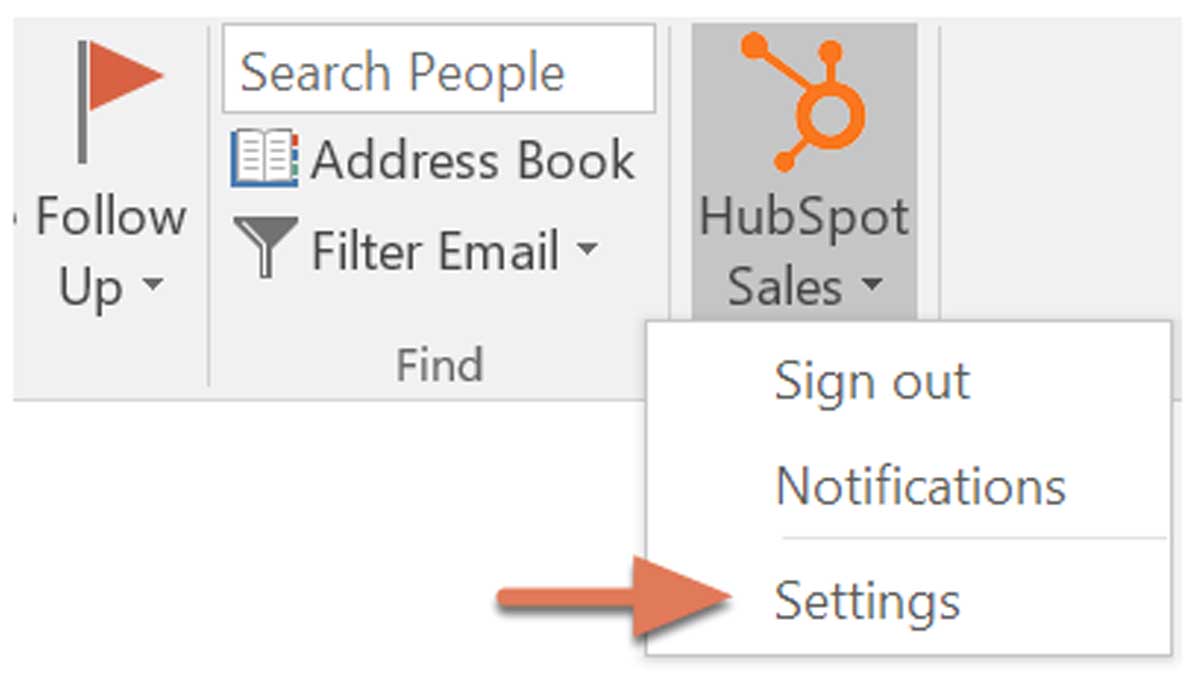If you're using the Outlook desktop add-in, you can configure your default options for the add-in, including switching your connected account, setting your default log and track settings, and managing your Never log settings.
To access your settings:
- Log into your Outlook desktop account
- In the Outlook inbox ribbon, click HubSpot Sales and scroll to select Add-in settings
Contact profiles sidebar
If you want the contact profiles sidebar to appear in your email account when sending emails to your contacts, select the Show Contact Profiles checkbox.
Log & track preferences
You can customize your default log and track preferences so the settings are applied each time you send an email.
- To log every email that you send to HubSpot, select the Log email checkbox.
- To track every email that you send, select the Track email checkbox.
Never log
Emails sent to an email address or domain included in your Never log list will never save to your CRM. Email tracking activity will also not appear on the contact's timeline.
- In the Never log field, enter email addresses or domains you don't want to log emails for and click Add.
When you're finished configuring your desktop add-in, click Save at the bottom.