With HubSpot's annual conference held last week, there have been over 300 updates made to the platform - most of which revolve around AI. We are in queue to get access to these Betas, with some already activated in our account. We're still exploring all the AI enhancements, so more will be available soon. Reach out for any and all questions!
| CRM Improvements | Automation & AI Enhancements | Marketing |
| Map Visualization | Sales Coach Assistant | Blog AI Suggestions |
| Sales Meeting Notetaker | Guided Execution of Activities | |
| Prepare, Review and Follow Up |
||
| Flexible CRM Views |
Map Visualization for CRM Index Pages
Map view allows you to visualize your contacts and companies on an interactive map, helping you uncover location-based insights and make smarter decisions.
Location data often lives in spreadsheets or requires exporting to external mapping tools, making it difficult to connect geographic patterns to your sales and marketing activities. Map view solves this by bringing location context directly into your CRM workflow.
- Targeted outreach: Identify contacts near event locations and send targeted invitations
- Territory optimization: Understand customer concentration patterns and identify coverage gaps
- Regional analysis: Filter and analyze data by geographic region to uncover opportunities and trends
To access map view:
- Navigate to your Contacts or Companies index page
- Click the View dropdown and select Map view
- Use filters to refine your geographic data display
- Click on map markers to view record details and take actions
HubSpot uses the default address properties on your records to place them on the map with city/state or zip code level precision.

Sales Meeting Notetaker
Users can engage completely in customer conversations rather than dividing attention with manual note-taking. Meeting summaries are automatically logged in HubSpot immediately after each call, providing valuable context for follow-ups and coaching opportunities.
Before a meeting begins, users are able to view and change whether a notetaker is set to join their meeting. You can do this through the CRM activity timeline when expanding the meeting activity card:

Click Actions > edit to change whether the notetaker is invited to the meeting.

Prepare, review, and follow up on meetings
Sales success depends on making the most of every conversation. HubSpot supports you throughout the entire meeting lifecycle so you feel prepared going into conversations and know exactly what steps to take during follow-up, increasing your chances of closing deals.
The meeting record centralizes all your meeting details, account insights, and follow-up materials in one place, eliminating the need to switch between tools.


After the meeting, you receive AI-powered follow-up actions based on the meeting transcript.

These suggested actions help you prioritize your follow-up activities:
- Send meeting summaries to attendees, ensuring all parties are aligned on key discussions and takeaways
- Click the follow-up link to easily navigate to email, call, or sequence options
- Create tasks or immediately execute on action items extracted from the conversation
To access the new meeting record in HubSpot, either:
- Navigate to the Sales Workspace and click on a meeting from the summary tab
- Navigate to the Sales Workspace > Schedule tab and select a meeting record to view
- Click the "view meeting" button on a meeting activity card in the CRM timeline
The new meeting record contains two tabs:
- Info & Insights: Your pre-meeting hub for attendee statuses, meeting details, and conversation insights.
- Meeting details card for managing description, attendees, and timing. Insights include:
- Internal notes: Private information visible only to HubSpot users with permissions
- Prospecting agent updates: View previous prospect interactions with your Prospecting Agent
- Pain points and tips: Pain points detected from previous conversations with the propsect and tips based on industry data and previous engagements
- Web page visits: Recent prospect activity to understand their interests
- Recent activity: Five most recent participant engagements to keep you informed
- Meeting details card for managing description, attendees, and timing. Insights include:
- Recording & Transcript: Your complete conversation record
- Next steps: Follow-up items and recommended actions based on the conversation
- Follow-up guided action: Navigate to email, call, or sequence options to keep opportunities moving
- Create task guided actions: Act immediately or create future tasks based on conversation points
- Meeting summary: a detailed AI-generated summary of your conversation, including specific topics that were discussed
- Watch the recording
- View the transcript of the conversation
- Next steps: Follow-up items and recommended actions based on the conversation
Flexible CRM Views
The redesigned CRM Index pages puts your data front and center, so you can focus on what matters most. Whether you're renaming views on the fly, spotting trends with conditional highlights, or diving deep into column-level insights, everything is built to help you see more, click less, and act with confidence.
HubSpot now has the following featured to flexible CRM views:
- Gantt Chart View provides a visual timeline of your records and associated tasks, helping you see how work is progressing over time.
- Custom Board View allows you to group CRM records by any property such as deal owner, ticket priority, or custom fields.
- CRM Metrics on Company, Contact and Ticket Index pages: a customizable data well to display the information most relevant to their business.
- Calendar view type: gives you a real-time snapshot of your CRM data organized visually.
All CRM Index pages now offer a more streamlined and insightful experience making it even easier for you to work with your data. Here's what's new:
- A Cleaner, Data-Focused Display: We've decluttered the interface, organizing all elements so you can concentrate on what truly matters – your data.
- Quick, Insightful Reporting: Turn any table into a full report or zoom in on a single column to uncover deeper insights—all without leaving the page.
- Smarter Visuals Signals: Use conditional highlighting to spotlight key data, reveal patterns, and catch issues early—so decisions come faster and easier.
- Enhanced View Management: Take command of your space with intuitive in-tab actions. Now you can rename, clone, and delete views directly, putting you in greater control.
Blog AI Suggestions
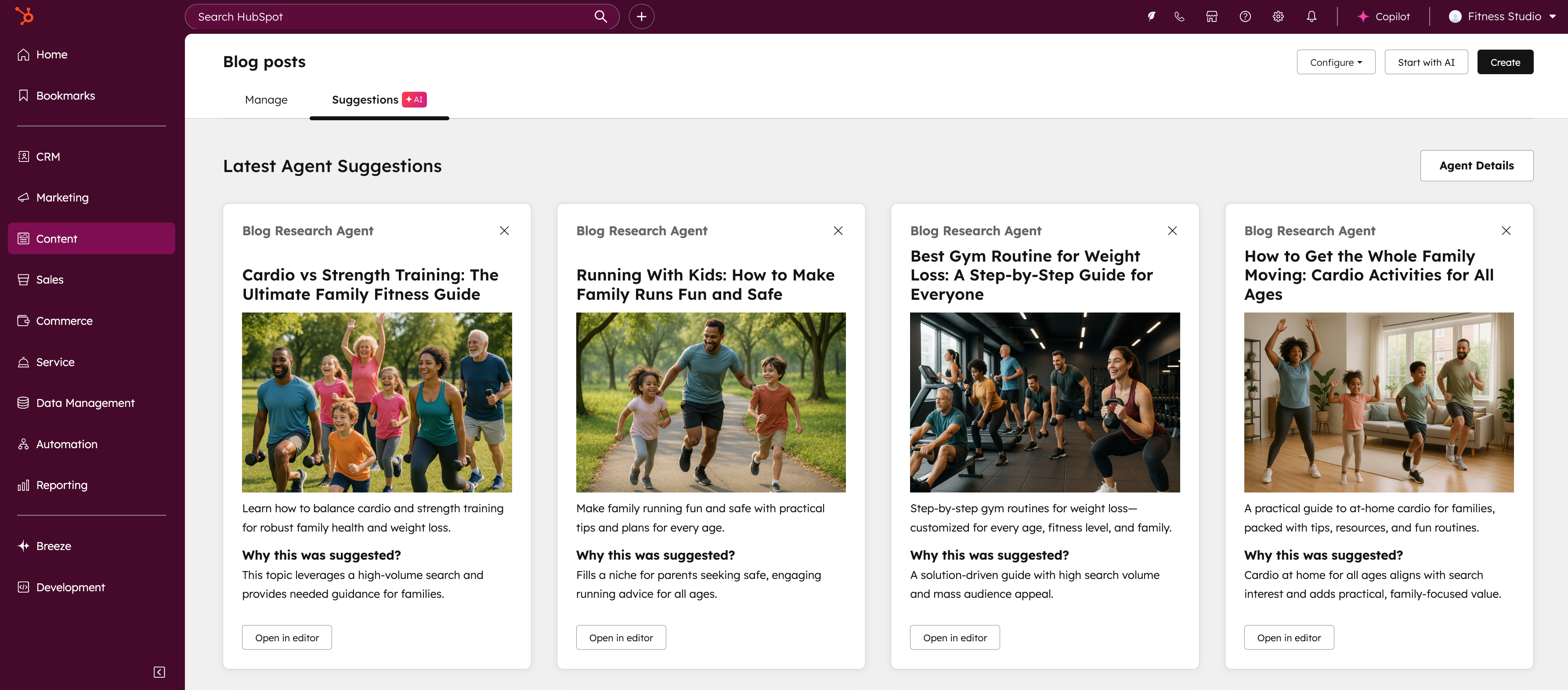
Sales Coach Assistant
The Sales Coach Assistant is important because it directly addresses a critical performance gap in modern sales teams: timely, contextual, and individualized coaching. Here’s why it matters:
- Scales Quality Coaching Across the Org
High-performing reps typically benefit from 1:1 coaching, but most teams can't scale that level of support. This assistant acts as a virtual sales coach, delivering consistent and high-quality guidance to every rep, after every call. - Delivers In-Context, Action-Oriented Feedback
Unlike generic training modules, the assistant provides feedback rooted in the rep’s actual conversations, considering communication history and customer context. This means recommendations are relevant, timely, and immediately actionable. - Reduces Ramp Time for New Reps
New sellers can get targeted feedback early in their journey, helping them accelerate onboarding and avoid common mistakes without waiting for formal reviews or manager availability.
Guided Execution of Activities
Navigate to the Sales workspace and click on any activity from the Summary tab. Instead of the previous task interface, you'll now see the new streamlined view with:
- Suggested actions on the left panel
- Relevant context cards associated with the action on the right panel
Users can reference the context cards or navigate to individual contact/account records for additional details as needed


