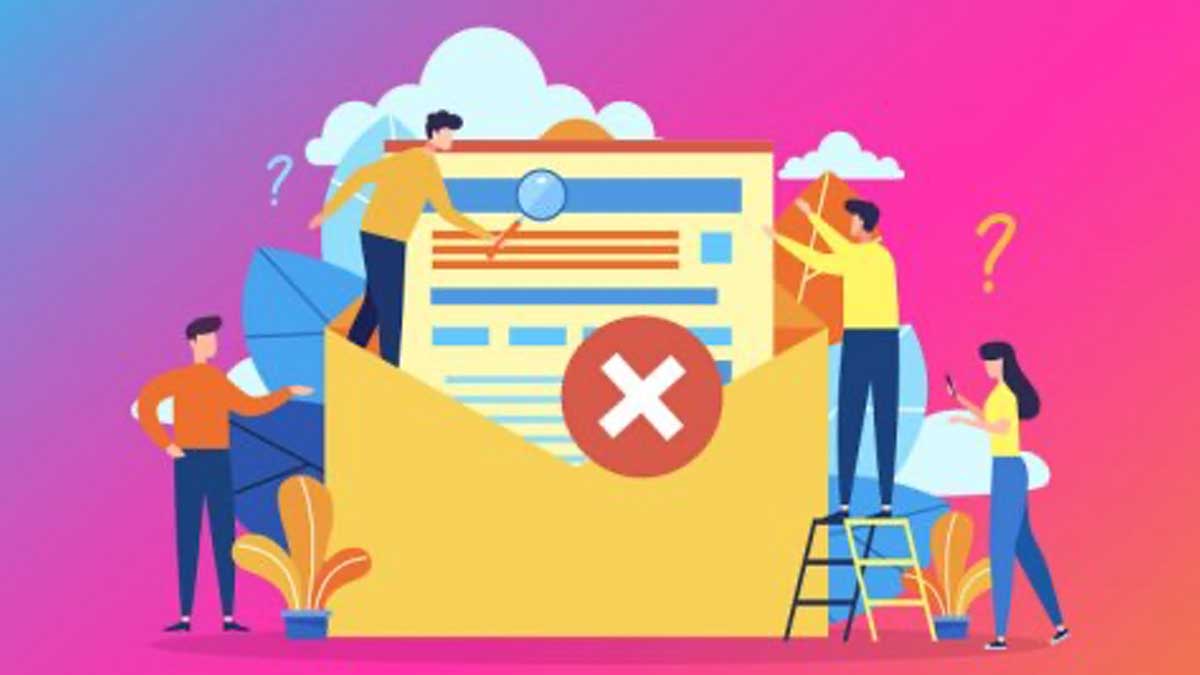When you enroll a contact in a sequence, that sequence will immediately execute the first step. Contacts can then be unenrolled from that sequence automatically or manually.
If the contact asks to be unsubscribed, please do not un-enroll the contact. Instead, please be sure to follow the steps below:
- In your HubSpot account, navigate to Contacts > Contacts
- Click the name of the contact who requested to be unsubscribed
- Click Actions and select Opt out of email

- Confirm Yes, opt them out on the pop-up
Automatic Un-Enrollment
Contacts will be unenrolled from a sequence automatically when any one of the following occurs:- The contact replies to one of the emails in your sequence; in most cases, out-of-office replies will not cause un-enrollment
- The contact sends an email to you, not as part of the sequence, from the email address that was enrolled
- The contact sends an email to you from an alias of the email address enrolled in the sequence; this activity will not appear on the contact's timeline
- The contact is associated with the same company as another contact who already replied to a sequence email
- This will only occur if you selected the Unenroll contacts from the same company checkbox in your sequence settings
- The contact books a meeting with you, or books through a meetings link in one of the sequence steps, even if it's not your meetings link
- Meetings booked via the Schedule tab on the contact record will unenroll the contact if the user whom the contact books with is the same user who originally enrolled the contact in the sequence
- The contact unsubscribes via the unsubscribe link in the sequence
- The contact's email address bounced, likely due to an incorrect email address
Additionally, a contact can be unenrolled from a sequence automatically if one of the following occurs in your HubSpot account:
- The sequence is deleted from your HubSpot account
- The user who created the sequence is downgraded or deleted from your HubSpot account
Out-of-office replies
The sequences tool can detect certain automated replies based on the response code from the email server. In the following cases, out-of-office replies are excluded from the sequence and your contacts will remain enrolled:
- Gmail out-of-offices replies sent to Gmail inboxes
- Outlook out-of-offices sent to Gmail inboxes
- Outlook out-of-offices sent to Outlook inboxes
Manual Un-Enrollment
You can also manually unenroll your contacts at any time. You can unenroll individual contacts from the contact's record or from the contact profile when using the HubSpot Sales email extension. Or, you can unenroll multiple contacts from the sequence summary page.
To manually un-enroll a contact from the contact record:
- In your HubSpot account, navigate to Contacts > Contacts
- Click the name of the contact you want to unenroll
- In the upper left, click Unenroll above the contact's image

You can also unenroll a single contact from the sequence summary page by clicking the Actions dropdown menu next to the contact's name and selecting Unenroll. Alternatively, you can unenroll a contact from a sequence under the Scheduled tab:
- In your HubSpot account, navigate to Automation > Sequences.
- Click the Scheduled tab.
- Hover over a contact that's active in your sequence and click Unenroll.
Manually unenroll multiple contacts from the sequence summary page
- In your HubSpot account, navigate to Automation > Sequences
- Click the name of the sequence
- Select the checkboxes next to the contacts that you want to unenroll from the sequence
- At the top of the table, click Unenroll [#] contacts

- In the dialog box, click Unenroll contacts.