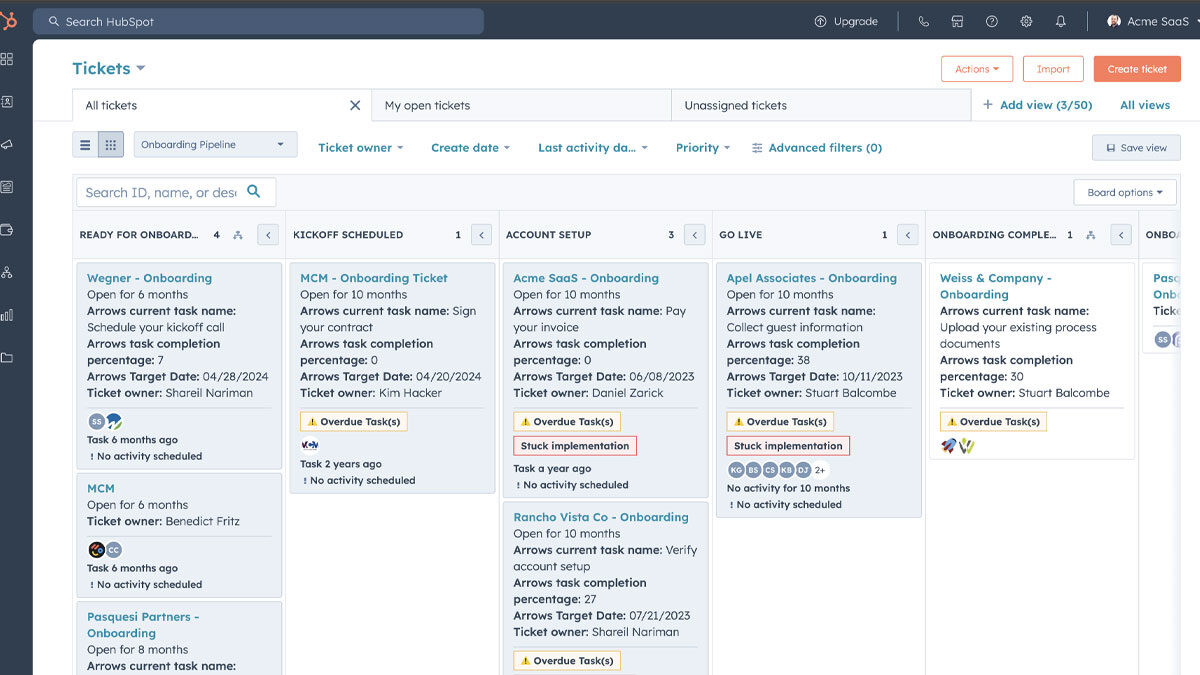Opportunities are the core component to company success, so it's important to keep track of the thousands of opportunities that exist for our organization. Every opportunity you're pursuing must be it's own ticket. If the agency has multiple opportunities, each one must be it's own record.
Searching for a Ticket
For prospecting records that migrated from LEAP, you'll be able to search by Prospect ID. Using the Advanced Filters, select Prospect ID and type in the number. Alternatively, you can search by LEAP Name.

If Prospect ID or LEAP Name is not known, you can use the search box to find opportunities. A minimum of 3 characters is required for HubSpot to start searching the records.

Creating a new Ticket
To add a new ticket, start by navigating to Tickets, and making sure your pipeline is selected; then follow these steps - those in red are required:
- In the top right corner, click the orange button to Create ticket
- For Ticket name type in random characters (i.e. iughuiergh) - we have automation in place to construct the ticket name (we just can't remove it from this form).
- Confirm the pipeline is correct
- The Ticket owner will default to whomever is creating the ticket, but you can change it to someone else if needed
- Enter in the Company name using the format of Agency Name (State Abbreviation). Example: Liquidity Services (MD)
- OPTIONAL if the opportunity is for a division of the company, please specify the Division Name
- Select the GovDeals Opportunity Type of the opportunity being entered
- OPTIONAL Select the Vertical and Sub-Vertical
- OPTIONAL enter in the Population
- Use this helpful guide from LEAP to find the population: https://data.census.gov/
- EMS, Fire & Rescue, Hospital - Use number 500
- State Agencies & Departments - Use number 500,000
- Universities - Use student enrollment
- USPS - Use number 1,000
- OPTIONAL Enter in the Opportunity Size
- This can be updated in the future, but a best guess is required to create
- OPTIONAL Select the GovDeals Rating
- OPTIONAL enter in a Lead Source to outline where the lead was obtained (i.e. QSU, Tradeshow, etc.)
- OPTIONAL If Tradeshow or conference, use the Reference field to detail which conference it was
- OPTIONAL Enter the Street Address - including City, State and Postal Code
- OPTIONAL enter in the County name
- Ticket Status will always default to the New stage, but if it should be further along in the process, please change the stage.
- Do not do anything with the Business units
- OPTIONAL If you know the POC for the opportunity, associate their contact record with the ticket
Once all the required information has been added, the Create button will appear orange. If it is gray you are missing required information.
Adding Contact(s) to an Existing Ticket
- Open the ticket, and find Contacts from the right navigation pane
- Select Add

- Select the Add existing tab and enter in the email address in the search bar
- If contact exists, select the checkbox and click Next. OPTIONAL select an association label if applicable (i.e. POC, Accounting POC, Fleet, etc.). Click Save when ready.
- If contact doesn't exist, select Create new and complete the information required. Click Save when ready.