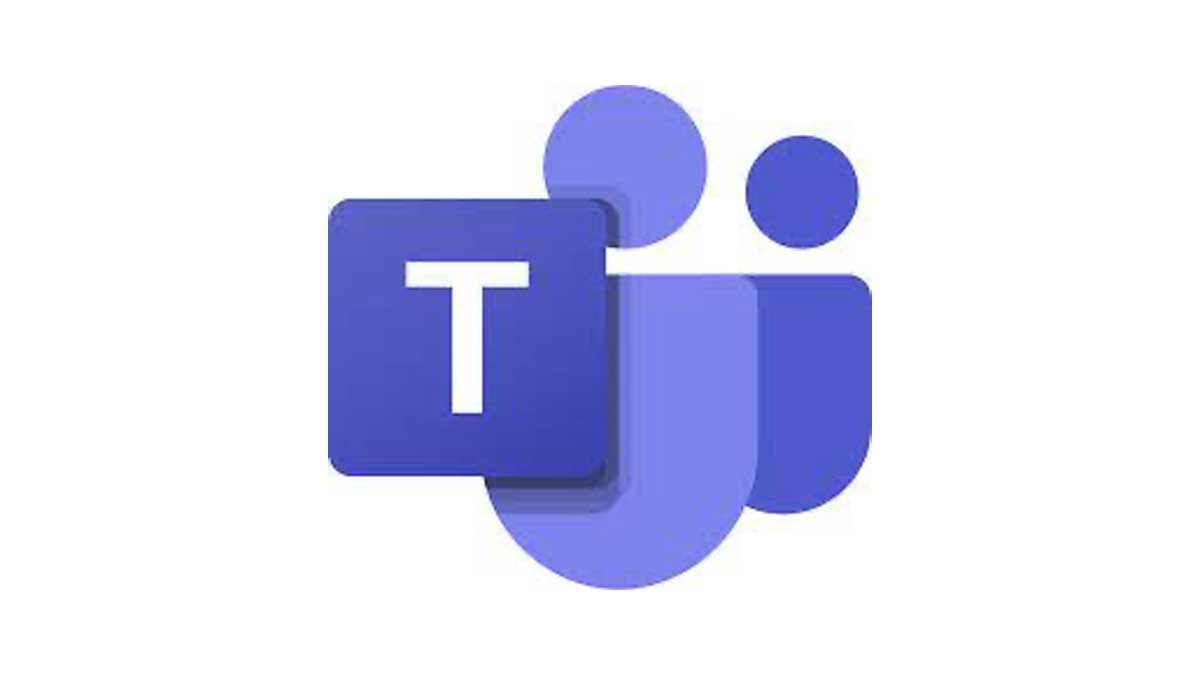Want to add a Teams meeting link to all scheduled meetings via the HubSpot meeting tool? Well, now you can! A recent enhancement from HubSpot has made this sync a reality. Not only can you easily automate a teams meeting, you can also customize how HubSpot alerts you to new actions! That's right, you can now setup your alerts to message you on Microsoft teams!
Connect Teams to HubSpot
First things first, with the app connected to HubSpot your Teams user account needs to be connected. Follow the steps below:
- Go to your settings page (gear icon in top right corner)
- In the left panel, under Account Setup, expand Integration and select Connected Apps
- Search, or scroll, until you find and click on Microsoft Teams
- You will default to the Getting started tab, click on the User account tab

- Click the orange button to Connect account
- Follow the prompts on the screen to login with your Liquidity Services credentials
Customize Notifications
By activating this app, you enable the ability for HubSpot to send you alerts in Teams. This message will send a push notification to your desktop - as if you received an instant message - and will include details of the notification and quick link to view the record in HubSpot.
HubSpot notifications can be fully disabled, or customized by type - just click the type below you'd like to customize:
TIP: If you would like to change other notifications, such as inbound leads, to be pushed to Teams instead of via email and HubSpot tasks, please reach out to Megan Beer to update the automation processes.
Add Teams to Meeting Link
With your user account connected, you can now update your meeting links to automatically enable Teams. Follow the steps below to update:
- Go to your Meetings dashboard
- Hover over the meeting name you'd like to add the link to and select Edit
- On the main Overview tab, scroll down to the Location section and select Microsoft Teams from the drop down menu and Save

Be sure to repeat the steps above for each meeting link you have created.